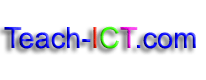File and Folder Management
Task 1: Software IconsStudents are given a number of software icons and asked to identify the related software application (subscription only) |
|
Task 2: Identifying File InformationStudents are given an image of a directory which contains a number of files. They are asked to identify as much information as possible from what they can see. (subscription only) |
|
Task 3: Directories and foldersStudents are given a number of images showing drives, directories and folders. They are asked to write down as much information as they can identify from the images. (subscription only) |
|
Task 4: File extensionsStudents are given a table containing a large number of different file extensions. They are asked to identify the application associated with the file extension or the file type. (subscription only) |
|
Task 5: Which folders?Students are given a table with a number of folders displayed. They are then given a list of many different files. They should choose the correct folder into which the file should be stored. (subscription only) |
|
Task 6: Dire Desktop TaskStudents are shown an image of a pretty messy desktop and asked to write down their observations and suggestions for improvment (subscription only) |
|
Task 7: Create shorcuts to files and foldersStudents are given step-by-step instructions about how to create a desktop shortcut, a shortcut in another folder and a shortcut to a complete folder. (subscription only) |
|
Task 8: Setting up foldersStudents are given a diagram which shows a hierarchy of folders. They then have to create the exact same hierarchy in their own user area (subscription only) |
|
Task 9: File path namesStudents are given a diagram which shows a hierarchy of folders. They are given an example of how a file path is written and a set of rules to follow. They are then asked to write down the file paths for a set of given items. (subscription only) |
|
Task 10: Sorting FilesStudents are shown how to sort files within a folder using Windows Explorer. (subscription only) |
|
Task 11: File propertiesStudents are given instructions as to how to access the 'file properties' of a particular file. They are then asked a series of questions which help them to identify the different types of information available in this section. (subscription only) |
|
Task 12: Sensible file namesStudents work through a number of tasks in order to ensure their understanding of the importance of using sensible file names for all of their work. (subscription only) |
|
Task 13: Compressing files and foldersStudents are given information about why file compression is useful. They are then set a series of tasks to compress different file types and compare the results. (subscription only) |
|
File management and standard ways of workingThis three page workbook looks at how to manage files and standard ways of working Shared by Chris Coleman (subscription only) |
|
Task 13: Saving documentsClear, step-by-step instructions for students to follow in order to learn and pratice the following skills:
(subscription only) |
Copyright © www.teach-ict.com